A Step-by-Step Guide on How to Set Up an Email Address
In today’s digital age, having an email address is essential for various aspects of our lives. Whether it’s for professional communication, staying in touch with friends and family, or signing up for online services, a well-functioning email address is a necessity. If you’re new to the world of email or simply need some guidance on setting up your first email address, you’ve come to the right place. In this step-by-step guide, we will walk you through the process of setting up an email address.
Choosing an Email Provider
The first step in setting up an email address is choosing a reliable and suitable email provider. There are numerous options available, each with its own set of features and benefits. Some popular choices include Gmail, Outlook, Yahoo Mail, and ProtonMail. Consider factors such as user interface, storage capacity, security features, and integration with other applications when making your decision.
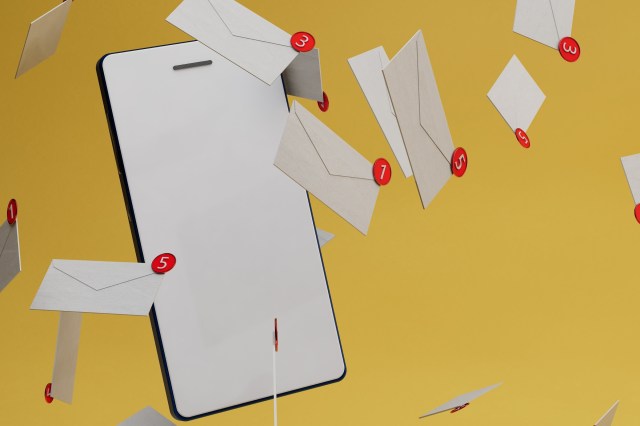
Once you’ve decided on an email provider, head over to their website and look for the “Sign Up” or “Create Account” button. Clicking on this will take you to the account creation page where you can begin the process of setting up your new email address.
Creating Your Email Address
Now that you’re on the account creation page of your chosen email provider, it’s time to create your unique email address. Most providers will ask for some basic information such as your name and desired username during this step.
When choosing a username for your email address, it’s best to keep it simple yet personalized. Avoid using complex combinations of numbers and letters that may be difficult to remember or share with others. Ideally, choose a username that reflects your identity or profession while being easy to type and pronounce.
After entering all the required information and selecting a username that hasn’t already been taken by another user (this might require some trial and error), proceed to the next step.
Setting a Strong Password
One of the most critical aspects of setting up an email address is ensuring the security of your account. To protect your personal information and prevent unauthorized access, it’s crucial to set a strong password.
A strong password typically consists of a combination of uppercase and lowercase letters, numbers, and special characters. Avoid using obvious passwords such as “password” or “123456” as these are easy targets for hackers. Instead, opt for a unique and memorable password that would be difficult for others to guess.
Once you’ve created a strong password, make sure to save it in a secure location or consider using a reliable password manager to keep track of all your passwords securely.
Customizing Your Email Settings
Now that you’ve successfully set up your email address, it’s time to customize your email settings according to your preferences. Most email providers offer various options for personalization, allowing you to tailor your inbox layout, notification settings, signature, and more.
Take some time to explore the settings menu of your chosen email provider. Here you can adjust privacy settings, enable two-factor authentication for an extra layer of security, organize folders and labels for better organization, set up automatic replies when you’re away from your inbox, and much more.
Customizing these settings will not only enhance your overall email experience but also ensure that you are utilizing your new email address efficiently.
Conclusion
Congratulations. You have successfully set up your very own email address by following this step-by-step guide. Remember to choose a reputable email provider that suits your needs while considering factors like user interface and security features. Create a unique username that reflects who you are or what you do while being easy to remember. Set a strong password to protect against unauthorized access and take advantage of customization options available in the settings menu. With these steps completed, you are now ready to start sending and receiving emails hassle-free.
This text was generated using a large language model, and select text has been reviewed and moderated for purposes such as readability.


